Mindflash is now Learn, part of the new Trakstar Trifecta alongside Hire and Perform
Learn more about how the Trakstar platform is revolutionizing talent management through integrated, flexible solutions.
Learn more about how the Trakstar platform is revolutionizing talent management through integrated, flexible solutions.
— by Trina Rimmer
ElearningFrom the New York Times to the US Military, 2010 may go down as the year PowerPoint-hating went mainstream. The ongoing Death by PowerPoint debate resurfaced last week when Oracle CEO Larry Ellison delivered a keynote address featuring PowerPoint slides that had a distinctly 1987 vibe, delivered in a style that was as passionless as it was mind-numbing. Ellison’s generic PowerPoint and inept delivery ultimately inspired a brilliant post from Garr Reynolds where he referred to him as “The Darth Vader of PowerPoint.”
While PowerPoint has more than its share of outspoken haters, for many of us in the training world there’s no point debating PowerPoint’s good or evil; it simply comes with the territory. Whether you’re developing material for instructor-led training or for online, PowerPoint is the go-to development tool. Thus, it would stand to reason that most of us are pretty proficient users by now — able not only to delight in other people’s PowerPoint fails but to craft our own rich visual designs that engage and educate our audience. Yet for all our understanding of what not to do with PowerPoint, why do we still end up with training slides that look like this?
Here’s my theory: Most people understand the rules of engagement around PowerPoint but when they encounter a design challenge they can’t overcome quickly they (understandably) opt to play it safe and default to traditional, boring layouts to get the job done. Being the PowerPoint geek that I am, I’ve come up with 5 of the most common design challenges I hear from peers – ones that aggravate, confound, and stifle creativity – and I’ve addressed each one with an easy-to-follow tutorial that gives you all the tricks you need to avoid becoming the subject of the next death by PowerPoint story.
Challenge #1: I don’t know how to get my image to fill the entire screen.
Solution: Use some clever cropping to extend images.
Challenge #2: My presentation has no visual interest – it’s just one boring rectangular photo after another. Is there something else I can do to images besides drop-shadows and borders?
Solution: Use simple drawing tools to create a torn edge effect for images.
Challenge #3: I’ve got a lot of characters in my training scenario. How can I make it clear who’s who?
Solution: Play with color and gray scale combinations to highlight individual characters on the screen.
Challenge #4: I’d like to create a sense of motion to draw attention to a specific object on the screen, but built-in animation effects look cheesy.
Solution: Easily create a fluid zoom-in effect to draw your trainees into the scene.
Challenge #5: I don’t have money for cool graphics/I can’t find the right graphics.
Solution: Easily make custom graphics with PowerPoint’s simple drawing tools
Share this on
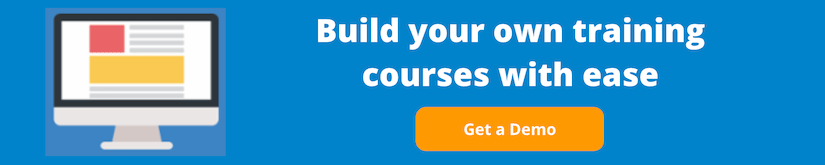
E-Learning Courses
Interactive Learning
Mobile Learning
Business Training
IT Training
Training Management
Agents & Advisors
Contractors
Customers
Franchise
Partners
Real Estate Brokers
Resellers
Employees
Leadership
Trakstar is a multi-product HR software provider helping organizations put the people back in people management. Develop and align your staff through better recruiting and applicant tracking, performance management, and learning management. For a more integrated solution to talent management, check out our website and request a live demonstration today.